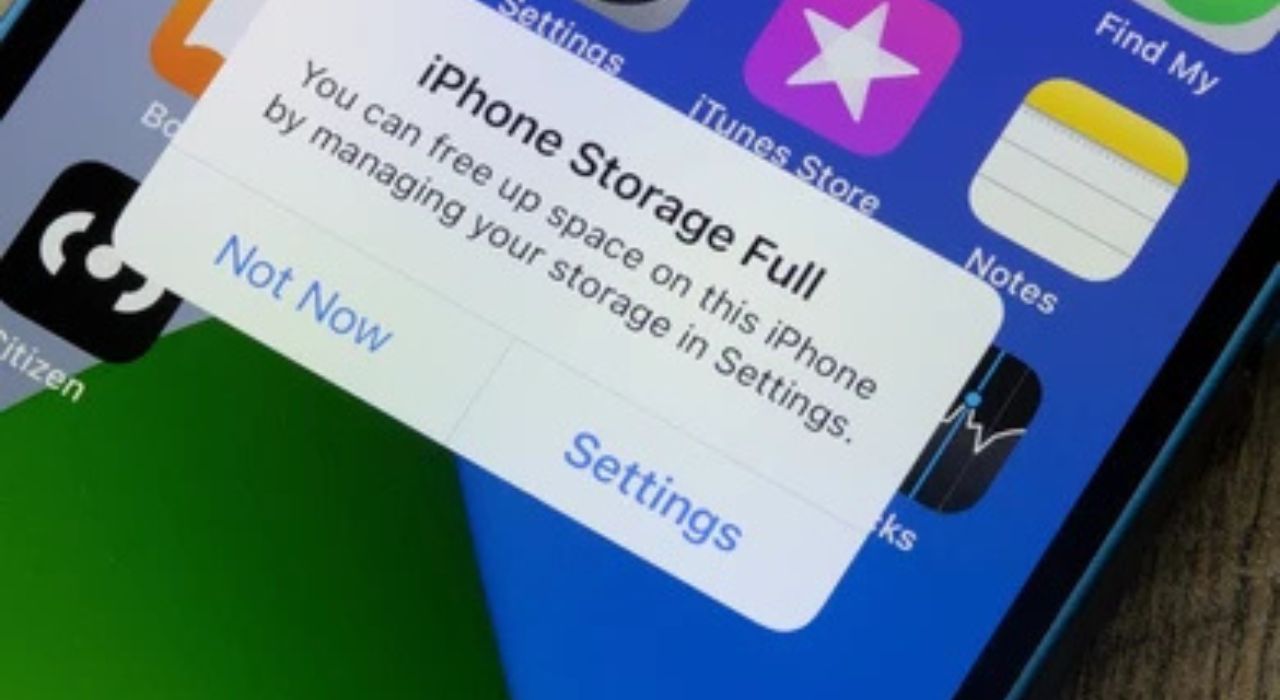Storage limitations remain one of the most persistent challenges for iPhone users. Unlike some Android devices that allow physical memory expansion through SD cards, Apple devices are restricted to the built-in storage capacity selected at purchase. Once that space is consumed, the only options available are better storage management, offloading data, or leveraging cloud and external solutions.
The issue has become more pronounced as iPhones now capture high-resolution photos, 4K videos, and increasingly large app files, all of which consume significant space. As a result, many users regularly encounter the “iPhone Storage Full” or “Disk Almost Full” notifications—often at critical moments such as during system updates or while recording media.
Fortunately, there are multiple strategies to address this. Apple provides integrated features such as iCloud Drive, iCloud Photos, and storage optimization tools, while external drives and third-party cloud platforms offer additional flexibility. Understanding how these options work—and how they differ—is crucial for selecting the most effective approach to managing your data.
This guide offers a comprehensive, step-by-step explanation of iPhone storage management. We will cover how storage works, the limitations of hardware expansion, methods for freeing up space, photo and video management techniques, and the role of iCloud and external drives. By the end, you will have a clear framework for optimizing storage capacity and preventing future disruptions.
1. Understanding iPhone Storage
Internal Storage vs. iCloud Storage
- Internal Storage: This is the fixed storage (e.g., 128GB, 256GB, 512GB) you chose at purchase. It cannot be physically expanded.
- iCloud Storage: A cloud-based service where photos, videos, documents, and app data can be synced. The free plan offers 5GB, but Apple’s paid tiers go up to 12TB (via iCloud+).
What is iCloud Drive?
iCloud Drive is Apple’s file storage system within iCloud. Unlike iCloud Photos (for media) or iCloud Backup (for device snapshots), iCloud Drive functions like a personal cloud hard drive. You can store PDFs, presentations, and other files, and access them across devices.
Can You Upgrade iPhone Memory?
No. iPhones are manufactured with fixed storage. You cannot install an SD card or upgrade memory chips. The only “upgrade” is purchasing additional iCloud storage or using external drives.
Transition:
Now that we have clarified how iPhone storage works—and why it cannot be physically expanded—the next step is exploring practical ways to get more storage capacity.
2. How to Get More iPhone Storage
Option 1: Upgrade iCloud Storage
- Apple offers tiers beyond the free 5GB, starting from 50GB and going up to multiple terabytes.
- iCloud+ also adds features like Private Relay and HomeKit Secure Video.
- Ideal for users heavily invested in the Apple ecosystem.
Option 2: Use External Drives
- Lightning or USB-C flash drives (e.g., SanDisk iXpand, Kingston Bolt).
- External HDDs/SSDs connected via an adapter.
- Great for archiving large media libraries without ongoing subscription costs.
Option 3: Third-Party Cloud Services
- Google Drive, Dropbox, OneDrive.
- Often more flexible for cross-platform use.
- It may offer cheaper storage per GB compared to Apple’s plans.
3. Freeing Up Space on iPhone (Quick Fixes)
- Delete Unused Apps: Go to Settings → General → iPhone Storage to identify apps by size.
- Offload Apps: Keeps data but removes the app until reinstalled.
- Clear Safari Cache: Settings → Safari → Clear History and Website Data.
- Remove Large Message Attachments: Videos and images in iMessage can consume gigabytes.
- Clear Mail App Cache: Emails with large attachments accumulate hidden files.
4. Managing Photos and Videos
Optimize iPhone Storage
Enable in Settings → Photos → Optimize iPhone Storage. This keeps lower-resolution copies on your device while full-resolution files stay in iCloud.
Delete Photos from iPhone but Keep on iCloud
This is tricky. If iCloud Photos is enabled, deleting a photo from your iPhone deletes it from iCloud too. Workaround: Disable iCloud Photos, back up images first, then selectively delete.
Export to External Drives
Use the Files app or a Lightning/USB-C drive to transfer photos and free up device space.
5. How to Download iPhone Photos to External Drives
- Connect your drive (Lightning or USB-C).
- Open the Photos app, select the files.
- Tap Share → Save to Files.
- Choose the external drive as the destination.
For external HDD/SSD:
- Use an adapter (Lightning-to-USB or USB-C).
- Ensure the drive is formatted in exFAT for compatibility.
6. Proactive Storage Management Tips
- Regularly Review Downloads: Check apps like WhatsApp, Telegram, or Netflix for cached data.
- Use Hybrid Storage: Keep active files on-device, archive older ones to iCloud or external drives.
- Schedule Monthly Storage Checks: Prevents surprise “Storage Full” alerts.
- Update iOS: Apple regularly improves storage optimization algorithms.
7. Common Misconceptions About iPhone Storage
- ❌ “Deleting an app deletes its data.” → Not always; many apps re-sync from the cloud.
- ❌ “iCloud Drive expands device storage.” → False. It stores files in the cloud, not on your device.
- ❌ “You can upgrade iPhone memory.” → False. Storage is fixed; only iCloud or external drives extend capacity.
8. Conclusion: Taking Control of Your iPhone Storage
iPhone storage is a finite resource, but with the right strategies, you can maximize efficiency and prevent those frustrating “Storage Almost Full” notifications. The key is understanding that you cannot expand physical memory, but you can optimize, manage, and extend storage through smart practices.
From freeing up space with built-in tools to adopting long-term solutions like iCloud, third-party services, or external drives, you now have a complete playbook to keep your iPhone running smoothly.
Quick Storage Management Checklist
✅ Check usage: Settings → General → iPhone Storage
✅ Enable “Optimize iPhone Storage”
✅ Offload unused apps
✅ Clear Safari & app caches
✅ Move media to external drives
✅ Use iCloud or a third-party cloud for backups
✅ Review downloads monthly
✅ Consider higher-capacity iPhones when upgrading
Final Note:
Managing storage is not a one-time fix but a continuous process. With these best practices, your iPhone will remain responsive, organized, and ready for the growing demands of modern apps, photos, and media.
Visit Scribble Sage for more tech news and updates